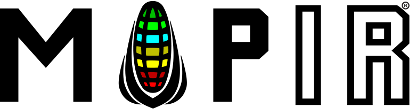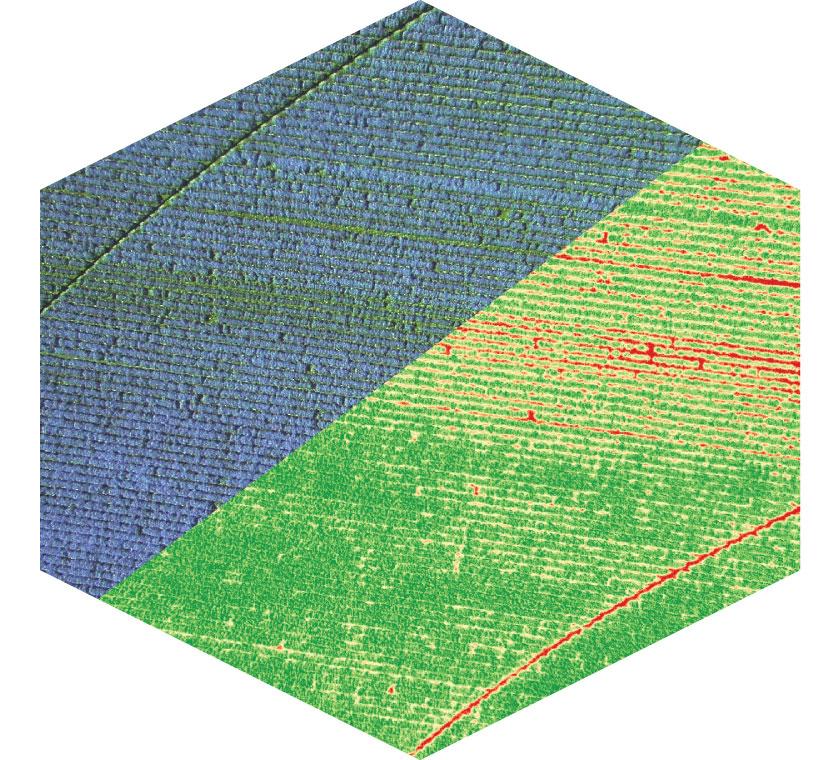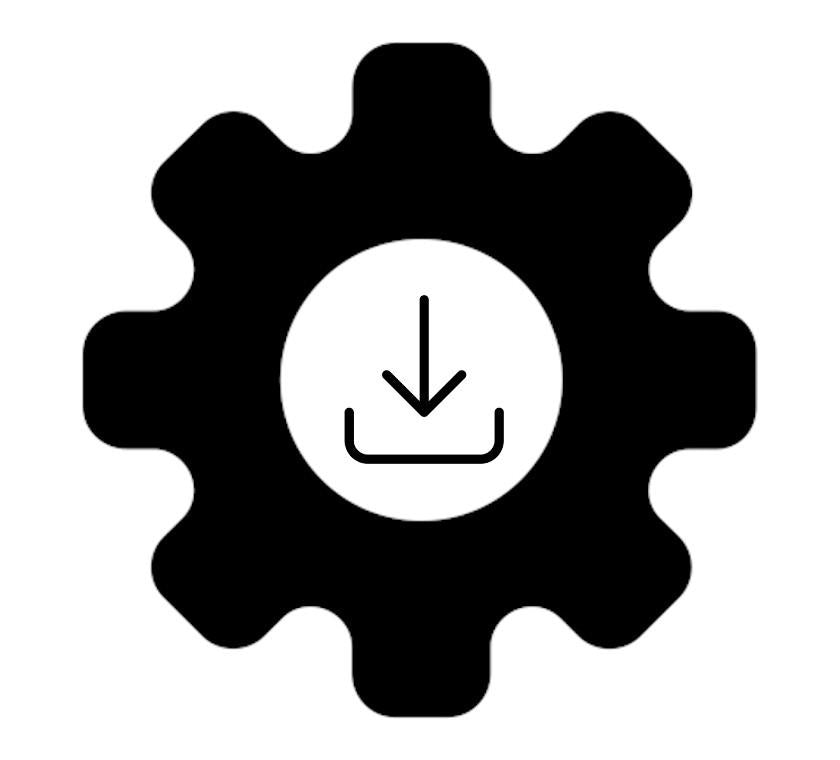MAPIR's new light sensor (spectrometer) maintains our reflectance calibration when the ambient light changes
Below you can see a 3.5 hour time lapse animation with an image captured each minute during partly cloudy weather. The scene is composed of healthy grass with some dead leaves. The images have been processed with a color gradient to show a range from healthy plants (green) to unhealthy/dead plants (red) using the NDVI formula. The 4 sections show the original images, the NDVI when not calibrated, the NDVI when calibrated only with our reference targets and the NDVI when calibrated with both our target and light sensor.
Below: Survey3W OCN, 3.5 hour time-lapse (1 photo/min, 206 frames), Locked Exposure, Cloudy Weather, NDVI LUT 0.2-0.8 [Resolution Reduced for Web Viewing]

Notice how the original images change in brightness constantly as the clouds move in front of the sun. Our light sensor tracks the changes in the ambient light and keeps the index (NDVI) contrast measurements consistent.

Below: Survey3W RGN, 3.5 hour time-lapse (1 photo/min, 206 frames), Locked Exposure, Cloudy Weather, NDVI LUT 0.2-1.0 [Resolution Reduced for Web Viewing]
Survey3W RGN (Left to Right) Original JPG, Calibrated RAW, NDVI LUT 0.2-1.0


Below: Survey3W RGN, Alfalfa Field 400ft, Cloudy vs Sunny Weather, NDVI LUT 0.2-1.0