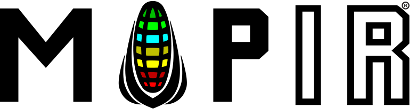Magpy: Planning a Mission
-
Plug the telemetry radio into your Android's USB port (if it isn't already) and make sure the LED inside the radio lights up green.
-
Click the Mission Control icon to launch the application.
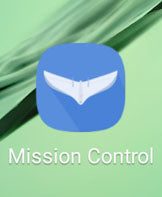
-
Click Connect To Vehicle. Vehicle should now be connected.
-
Click Menu.

-
Click Mission Planning.
-
Click New Mission Plan.
-
Zoom in with 2 fingers and tap to set home location. This location will be where the drone will return to and circle at altitude prior to starting the landing sequence. Click Next.
-
Select Mission Type (typically Survey). Select Vehicle type as Plane.

-
Zoom out on map so that you can see entire survey area. Click Next.
-
Draw with your finger around the area you want to survey. To redraw hit clear and draw again. You can also choose square from the drop down menu (tap screen and adjust the borders of the square to adjust survey area). Click Next.


-
Choose Manual altitude and adjust the slider. We recommend flying at around 120m for best flight endurance, higher if allowed by local laws. Click Next.

-
Choose desired payload (add payloads here). Click Next.

-
Tap and rotate arrow to adjust flight hatch angle. It is recommended to align with wind direction such that plane flies with and against the wind on opposite flight directions. Click Next.

-
Zoom in and tap to select final landing point (purple pin). Once a pin is dropped you can tap and hold to move pin and release to set.

-
Rotate the large compass arrow on the right to adjust approach angle (blue pin). Now, the plane will first fly to the blue approach angle location and then land along the dotted orange line, landing near purple landing point icon. Make sure the area around both pins and the orange line are free from obstructions at 40m altitudes and lower. Click Next.
-
Name your mission. Hit Save.