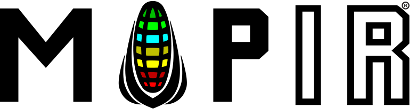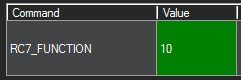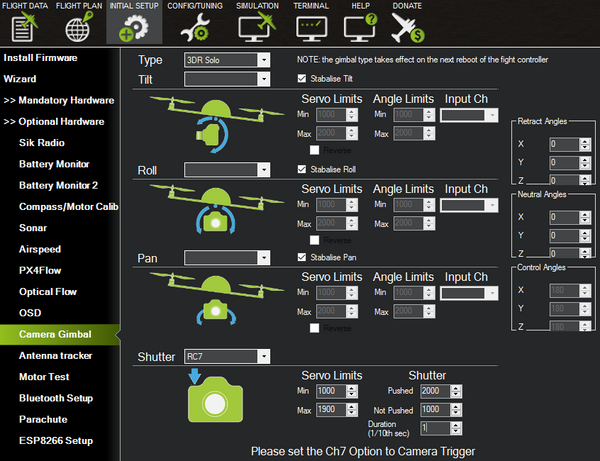Trigger Survey2 Camera Using PWM Signal From 3DR SOLO
This guide walks you through the 3DR SOLO hardware and software modifications required to trigger the Survey2 cameras from a PWM signal using the Survey2 HDMI Trigger Cable.
While easily reversible, the software changes to allow PWM triggering will not allow you to control the GoPro in the 3DR SOLO GoPro gimbal. You will still get live video feed, ability to tilt with the controller and powered stabilization but must start/stop the camera manually.
Disclaimer: Proceed at your own risk, we are not liable for any damage you may cause to your SOLO or camera as a result of these instructions. If you follow everything correctly you will not cause any damage and can easily revert back to the original settings by doing a factory reset.
Step 1: Remove SOLO battery, slide off GPS cover, unscrew the 7 screws holding the battery tray.
Step 2: Cut servo plug off of the Survey2 HDMI Trigger Cable. Solder the white cable to PIN19 (PWM7) (orange wire location in below photo) and black cable to GND3 on the SOLO mainboard (brown wire location in below photo):
BE VERY CAREFUL NOT TO BRIDGE ANY PINS WITH SOLDER!
Step 3: Power on SOLO and remote, connect your computer's wifi to the SOLO wifi (Sololink).
Step 4: Open Mission Planner and connect to SOLO (Auto or UDP 115200)
**DO NOT UPDATE FIRMWARE IF ASKED**
Step 5: Click "Config/Tuning" button at the top of screen. Click "Full Parameter List" on the left. In the search box on the right type "rc7_function". Double click the value box (0) and change to 10. Click "Write Parameter" on the right to save. Click "Flight Data" button at the top, then go back to "Config/Tuning" and "Full Parameter List", searching again for "rc7-function" and make sure the value says 10.
Step 6: At the top click the "Initial Setup" button, click "Optional Hardware" on the left, and then "Camera Gimbal". Change the values for the Shutter section according to the below values and then press ENTER on your keyboard:
RC7
Servo Limits:
Min 1000
Max 1900
Shutter:
Pushed: 2000
Not Pushed: 1000
Duration: 1
Navigate to "Flight Data" and then back to "Initial Setup" > "Optional Hardware" > "Camera Gimbal" and verify all settings are exactly as the above photo.
Step 7: Turn Survey2 cameras on. Click side button (Settings), click front button and navigate to "Time Lapse" and press top button until it reads OFF. Do this for all cameras you want to trigger via PWM.
Step 8: Plug HDMI trigger cable wired to SOLO into the Survey2 cameras.
Step 9: Back in Mission Planner go to "Flight Data" screen, right click with mouse anywhere on the map, choose "Trigger Camera NOW" test camera trigger. If the camera(s) does not trigger then you will need to factory reset the SOLO and redo the above steps in Mission Planner.
Step 10: Mission complete... safe flying! :)